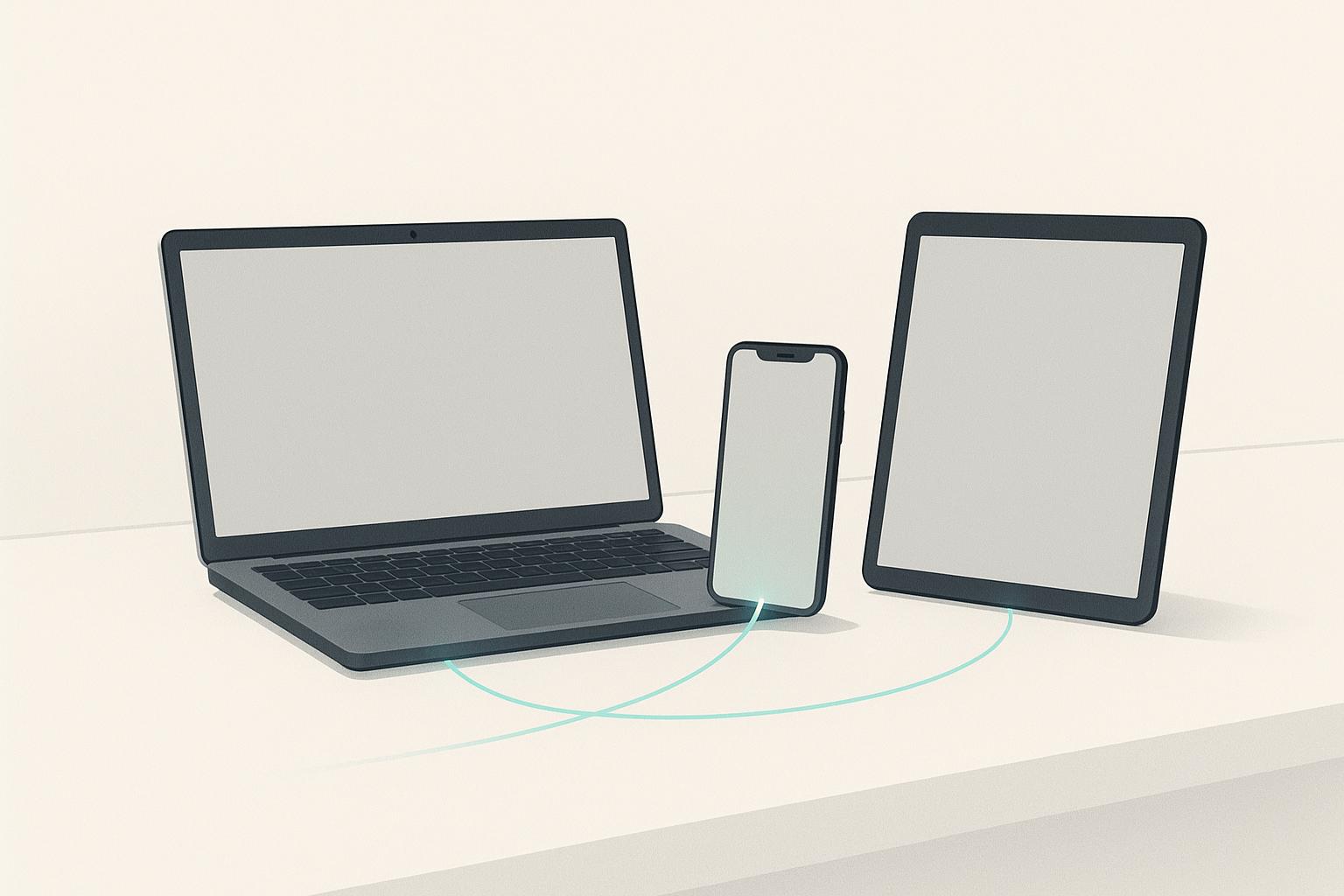5 Steps to Set Up Cross-Device Tracking in Google Ads
Want to track how users interact with your ads across multiple devices? Cross-device tracking in Google Ads helps you connect the dots between smartphones, tablets, and desktops, giving you a full view of your customer journey. Here’s how to get started in 5 simple steps:
- Check Prerequisites: Ensure conversion tracking is active, auto-tagging is enabled, and your Google Ads account is linked to Google Analytics 4 (GA4).
- Enable Google Signals: Turn on Google Signals in GA4 to track signed-in users across devices.
- Set Cross-Device Conversion Settings: Adjust reporting features and conversion windows in Google Ads.
- Import GA4 Conversions: Sync key events from GA4 to Google Ads for better attribution.
- Analyze and Optimize: Use cross-device reports to adjust bids, attribution models, and retargeting strategies.
Why it matters: With 90% of users switching between devices to complete tasks, cross-device tracking helps you understand behavior, improve ad targeting, and boost conversions. Start by linking your accounts and enabling Google Signals today.
Step 1: Check Prerequisites for Cross-Device Tracking
Before diving into cross-device tracking, it’s important to make sure your account setup meets all the necessary requirements. This ensures a smooth process and accurate data collection.
Verify Your Google Ads Account Setup
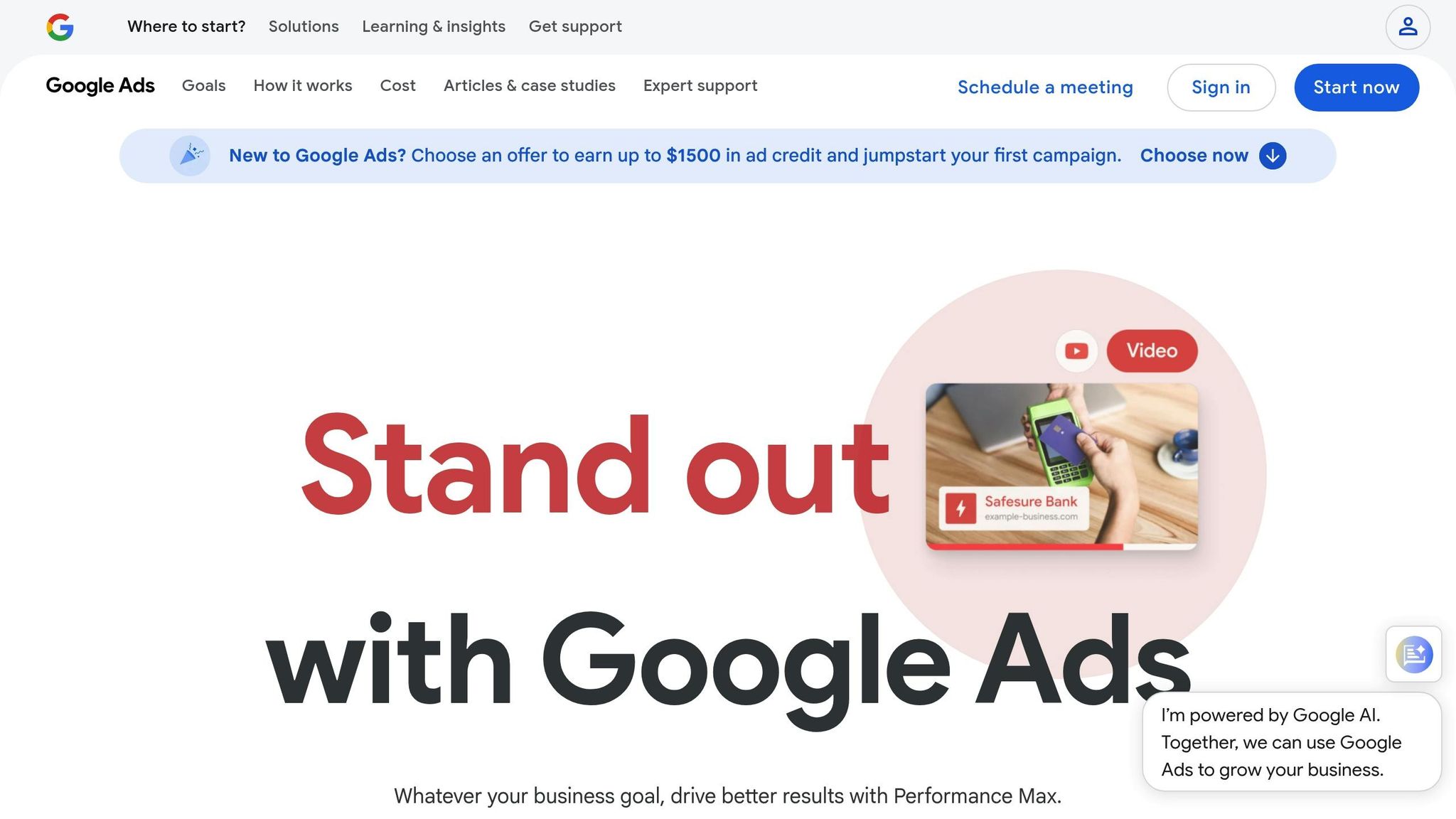
To enable cross-device tracking, your Google Ads account must meet a few essential conditions. For starters, conversion tracking needs to be active in your account. This feature is critical because it tracks user actions across devices, forming the foundation of cross-device tracking. Without it, connecting user behavior between devices simply isn’t possible.
You also need administrative permissions in your Google Ads account. If you’re working within a team account, make sure admin access is granted to the right individuals for setup changes.
Another key step is enabling auto-tagging in your Google Ads settings. Auto-tagging automatically appends tracking parameters to your ad URLs, allowing Google to follow users as they switch between devices. You can confirm that this setting is active by navigating to your account settings and checking for the auto-tagging option.
Keep in mind: cross-device tracking is supported for ads on Google Search, Display, and YouTube. However, it does not extend to mobile app installs or imported goals. Being aware of these limitations helps you set realistic expectations for the data you’ll gather.
Finally, make sure to link your Google Analytics 4 (GA4) property with your Google Ads account. This integration is essential for syncing data across platforms.
Link Google Analytics 4 to Google Ads
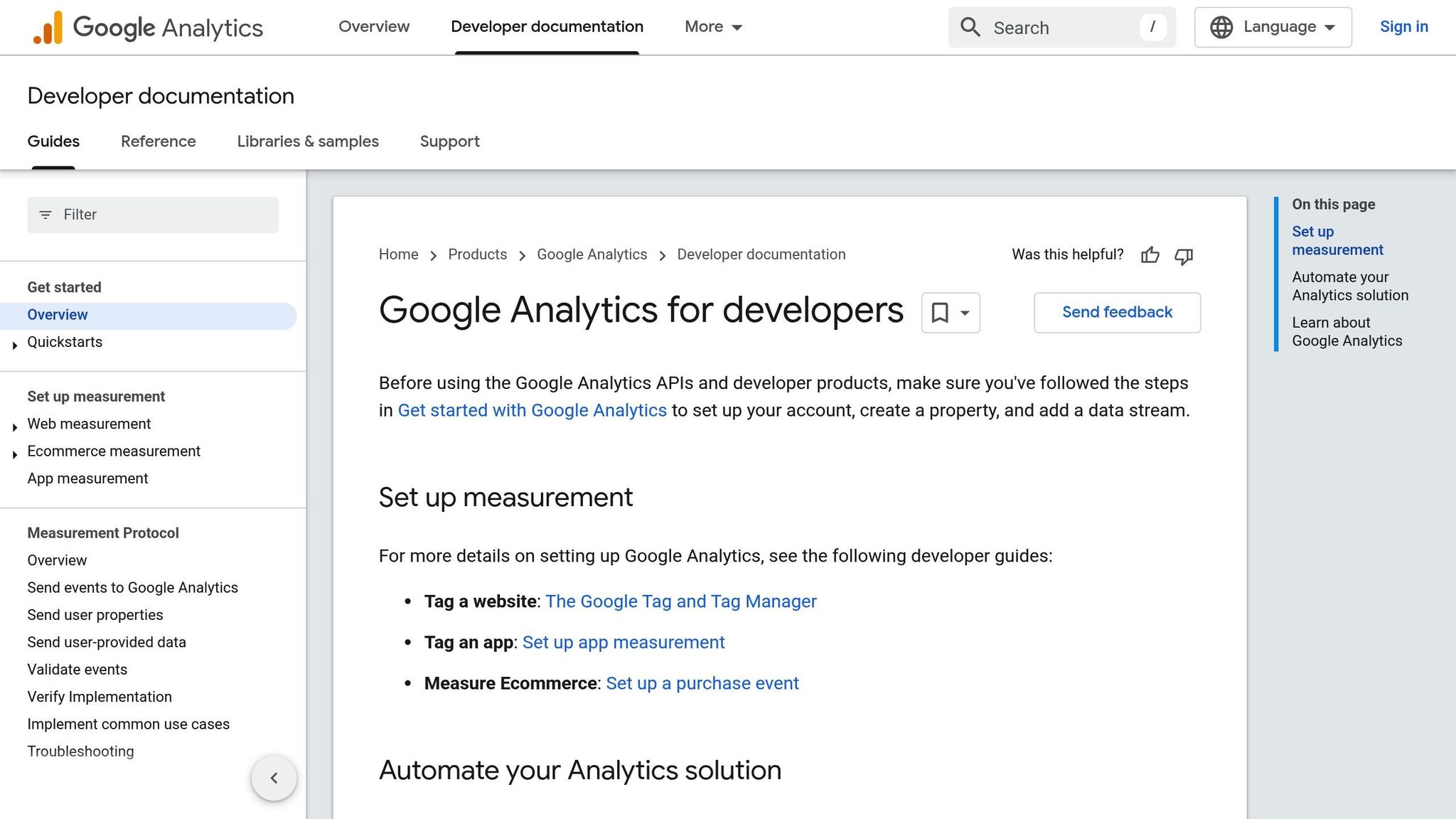
Connecting your GA4 property to Google Ads is a critical step in building a cohesive cross-device tracking system. This link enables seamless data sharing, offering insights into user behavior before and after conversions.
To set up this connection, ensure you have the required permissions: Editor access in GA4 and Admin access in Google Ads. Once permissions are in place, go to Admin > Product Links > Google Ads Links in your GA4 dashboard. From there, click "Link" and select the Google Ads accounts you want to connect.
During the linking process, activate Personalized Advertising, Auto-Tagging, and the option to import site metrics. These settings allow valuable website data to flow between the platforms, enhancing your tracking capabilities.
Once linked, your GA4 account will provide richer insights into user journeys through the Conversion paths report. This report highlights key touchpoints users interact with after clicking on a Google ad, offering a deeper understanding of their behavior on your site. These insights can help you refine your strategies to boost conversions or identify opportunities for upselling.
Keep in mind that it may take up to 48 hours for Google Ads data to show up in GA4 reports. Additionally, you can create up to 400 links per GA4 property, giving larger organizations the flexibility to manage multiple accounts efficiently.
Step 2: Turn On Google Signals in Google Analytics 4
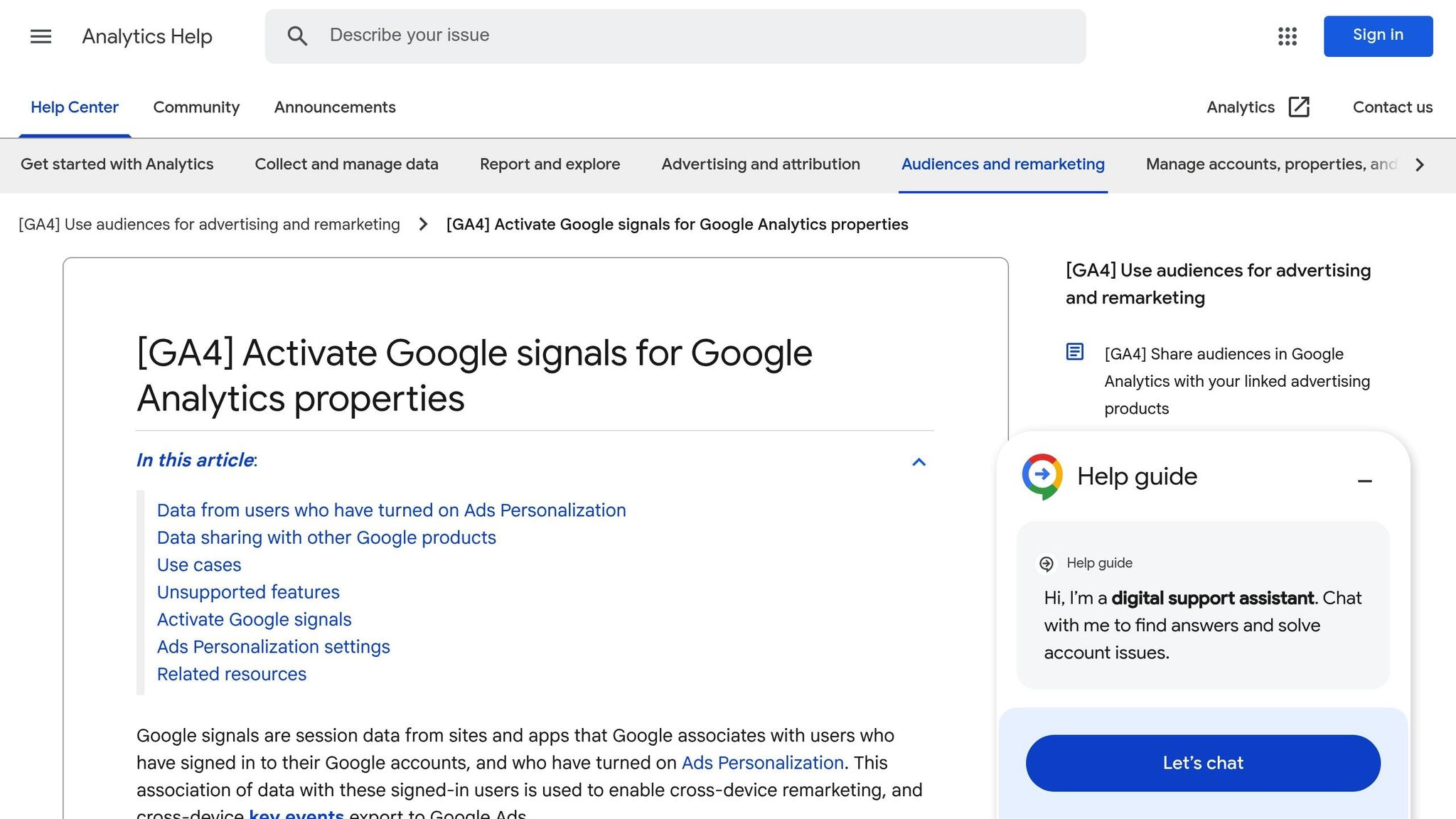
Once you’ve integrated GA4 with Google Ads, the next step is to activate Google Signals. This feature is essential for tracking user behavior across multiple devices, as it uses data from signed-in Google users who have enabled ads personalization.
Activate Google Signals
Google Signals connects session data with users signed into their Google accounts who have opted into ads personalization. This allows you to gather the cross-device insights needed to refine your campaigns.
"Google signals are session data from sites and apps that Google associates with users who have signed in to their Google accounts, and who have turned on Ads Personalization. This association of data with these signed-in users is used to enable cross-device reporting, cross-device remarketing, and cross-device conversion export to Ads."
To get started, you’ll need Editor or Administrator permissions at the property level in your GA4 account. Navigate to Admin > Data Collection and Modification > Data Collection in the GA4 interface. Locate the "Enable Google signals data collection" option and toggle it on.
When you enable Google Signals, it activates globally, collecting data across all applicable regions. However, you can adjust these settings to meet your specific business needs and ensure compliance with privacy regulations. Turning this feature on unlocks access to remarketing tools, enhanced reporting capabilities, and audience insights.
If you’re using a server-side Google Tag Manager setup, additional configuration is required to ensure Google Signals functions correctly in that environment.
Finally, after enabling Google Signals, verify that your settings comply with regional privacy laws.
Check Regional Compliance Settings
Activating Google Signals also means reviewing your setup to ensure it aligns with local privacy laws. Different regions have unique regulations, such as GDPR in the European Union and CCPA in California, which require careful attention.
For businesses in the European Union, compliance rules became stricter in March 2024. Google introduced Consent Mode V2, which affects how user data is collected and used for ads personalization. Without proper consent mechanisms, some GA4 and Google Ads features may not function as intended.
To manage regional settings, go to your Data Collection settings and click the cog icon next to the region status. This opens a menu where you can enable or disable data collection for specific regions. After making adjustments, click "Apply" to save your changes.
This regional customization is especially helpful for businesses operating globally. You can continue collecting data in regions where you have the necessary user consents while pausing collection in areas where compliance is still being addressed. Note that disabling data collection in a region stops new data from being gathered but retains historical data according to your retention settings.
Key compliance actions include updating your privacy policy to explain the use of Google Signals, adding cookie banners to inform users about data collection, and using a Consent Management Platform (CMP) to handle user consent appropriately. For EU operations, you’ll also need to configure the transfer of ad_personalization and ad_user_data parameters through Google Tag Manager or with developer support.
Step 3: Set Up Cross-Device Conversion Settings in Google Ads
Once you’ve set up Google Signals, the next step is to configure Google Ads to track how users interact with your ads across multiple devices. This involves enabling specific reporting features and tailoring conversion windows to suit your business needs.
Set Up Cross-Device Activity Reports
Cross-device activity reports provide insights into how users engage with your ads on different devices before completing a conversion. For example, you can see if someone clicked on your ad from their phone but later finalized a purchase on their desktop. These reports help you understand the complete customer journey.
To access these reports, log in to your Google Ads account and go to Tools > Measurement > Attribution > Cross-Device Activity. You’ll find three key reports there:
- Devices Report: Shows which devices were used during conversions.
- Assisting Devices Report: Highlights devices that played a role in the conversion process, even if the final action happened elsewhere.
- Device Paths Report: Maps out the customer’s journey across multiple devices.
These reports cover ads running on the Google Search Network, Google Display Network, and YouTube. However, they require your Google Analytics 4 property to have cross-device reporting enabled and enough traffic to meet Google’s privacy thresholds.
When analyzing these reports, look for trends in device usage. For instance, if mobile devices drive initial engagement but desktop devices handle most conversions, you might want to adjust your bidding strategy to reflect this behavior. This is especially useful for businesses with longer sales cycles, where customers often research on one device and complete their purchase on another.
Adjust Conversion Window Settings
Customizing your conversion window is crucial for accurate cross-device attribution. The conversion window determines how long after an interaction with your ad Google will count a conversion. By default, this is set to 30 days, but you can adjust it to better align with your sales cycle.
To modify the conversion window, follow these steps:
- Click on the Goals icon in Google Ads and select Conversions.
- Go to Summary, locate the conversion action you want to adjust, and click Edit Settings.
You can set the click-through conversion window anywhere from 1 to 90 days. Google generally recommends a minimum of 7 days to capture a broader range of conversion data. For high-value products that require more research, a longer window might be ideal, while a shorter window could work for impulse buys.
Additionally, view-through conversion windows can be configured separately. Keep in mind that any changes you make will only apply to future conversion data. Regularly monitor your reports to ensure the new settings are delivering the insights you need.
Miles McNair, founder of PPC Mastery, underscores the importance of setting up conversion tracking correctly:
"One of the biggest mistakes people make with conversion tracking is only importing Google Analytics events as Google Ads conversions. If you want to measure as many conversions as possible, you need to use the Google Ads Tag."
Using the dedicated Google Ads conversion tracking system can improve the accuracy of your cross-device data by 10–20% compared to relying solely on imported analytics data.
sbb-itb-dcae4ad
Step 4: Import Conversions from Google Analytics
Once you’ve set up cross-device tracking in Google Ads, the next step is to import GA4 conversion data. This allows you to track user actions seamlessly across devices.
Identify Key Events in GA4
GA4 automatically tracks essential events like purchases, form submissions, and sign-ups. To align these with your business objectives, focus on two types of conversions:
- Macro conversions: Major actions, such as completing a purchase.
- Micro conversions: Smaller steps, like signing up for a newsletter.
It’s important to differentiate between these events. For instance, instead of grouping all form submissions together, track specific actions like "contact_form_submission" or "sign_up" separately. Then, designate only the most valuable events as key events.
To mark an event as a key event in GA4, go to your Analytics property, locate the event, and flag it as key. Once you’ve identified and marked your key events, you’re ready to import them into Google Ads.
Import Key Events into Google Ads
To bring these key events into Google Ads, follow these steps:
- Log in to your Google Ads account.
- Go to Goals > Conversions > Summary > + New conversion action > Import > Google Analytics (GA4).
- Select the events you want to import and complete the process.
Alternatively, you can import events directly through GA4 by navigating to Advertising > Conversion management. From there, pick the events, assign conversion categories if needed, and save. Keep in mind that conversions imported via GA4 are set as secondary by default. This prevents double-counting while still using GA4’s cross-channel attribution insights.
As Himanshu Sharma, Founder of OptimizeSmart.com, puts it:
"Keep GA4 imported conversions as secondary to allow you to leverage the additional insights and cross-channel attribution capabilities of GA4."
If you decide to use these conversions for bidding optimization, adjust their action optimization settings within Google Ads after importing. Many advertisers choose to keep GA4 conversions as secondary to maintain detailed reporting without creating attribution conflicts.
Once the import is complete, note that it may take up to 24 hours for conversion data to appear in your Google Ads reports. This integration provides a clearer picture of cross-device performance and helps you make smarter optimization decisions for your campaigns.
Step 5: Review and Improve Cross-Device Performance
Now that you’ve set up and imported GA4 conversions, it’s time to dig into your cross-device strategy. With the data in hand, you can analyze how users interact with your campaigns across different devices and make strategic adjustments to improve performance. This step is all about using those insights to fine-tune your approach and get the most out of your ad spend.
Review Cross-Device Reports
Google Ads offers three key reports to help you understand how customers switch between devices on their journey to convert. You’ll find these under Tools > Attribution: Devices, Assisting Devices, and Device Paths. Each one provides unique insights into device usage and its role in conversions.
- The Devices Report breaks down total cross-device conversions by device type – mobile, tablet, and desktop. This report helps you see which devices are driving initial engagement and which are completing transactions. For example, if mobile accounts for over 60% of your cross-device conversions, you might want to prioritize mobile optimization.
- The Assisting Devices Report gives a deeper look into how devices support conversions. It categorizes data into last-click conversions, click-assisted conversions, and impression-assisted conversions. Ratios like the Mobile Assist Ratio show how often mobile devices contribute to conversions completed on other devices. A high ratio here suggests it might be worth increasing mobile bids to capture more of these valuable assist interactions.
- The Device Paths Report maps out common cross-device conversion paths. You might see patterns like "Mobile > Desktop > Desktop" or "Mobile > Mobile > Desktop", which reveal how users research and purchase across devices. These patterns can guide adjustments to your campaigns and messaging.
These reports are your starting point for making data-driven changes to your strategy.
Apply Performance-Based Changes
Once you’ve reviewed the reports, it’s time to act on the insights. Start by adjusting bids based on the Assisting Devices Report. For instance, if mobile plays a significant role in assisting conversions, consider raising your mobile traffic bids by 10–20% to capture more of these interactions.
Next, rethink your attribution model. Moving beyond the default last-click model to options like data-driven or time decay attribution can better reflect cross-device behavior. These models spread conversion credit across multiple touchpoints, helping you see the true value of devices that might otherwise be overlooked.
Audience segmentation also benefits from cross-device insights. You can create targeted segments for users who convert on mobile versus those who research on mobile but complete purchases on desktop. For mobile-first converters, urgency-driven ads might work well, while cross-device users may respond better to nurturing campaigns.
Smart bidding strategies, such as Target CPA or Target ROAS, are particularly effective when paired with cross-device data. These automated tools adjust bids in real-time based on conversion likelihood, saving you time and ensuring your bids align with user behavior across devices.
Don’t forget about retargeting. Use cross-device retargeting campaigns to re-engage users who showed interest on one device but haven’t converted yet. For instance, you can target users who browsed products on mobile with desktop-optimized ads featuring the same items.
Keep Monitoring and Adjusting
To stay on top of trends, review your cross-device reports regularly. During the first month, check them weekly to identify patterns, then move to bi-weekly or monthly reviews as things stabilize. Be mindful of seasonal shifts, too – mobile usage often spikes during holidays or commuting periods, which could influence your strategy.
If you have a mobile app, consider integrating Web to App Connect into your strategy. On average, ad clicks that lead to app-based conversions result in double the conversion rates compared to mobile websites. Including app-based conversions in your cross-device plan can significantly boost overall performance.
Conclusion: Summary and Next Steps
Cross-device tracking transforms how you understand customer journeys. By following the five key steps – checking prerequisites and linking accounts, activating Google Signals, configuring cross-device conversion settings, importing GA4 events, and analyzing performance data – you unlock a deeper understanding of user behavior across devices.
The benefits extend far beyond basic reporting. Cross-device tracking offers a full picture of how customers interact with your brand, helping you see the connections between devices and user actions. In today’s multi-device world, this level of insight isn’t just helpful – it’s essential to stay competitive.
"PPC performance can be substantially different at device level so it’s very imperative to analyze the data. If your traffic is mobile-heavy, your landing pages should be optimized with a mobile-first focus. Also, you have the ability to manipulate advertising spend at the device level, so if all your business comes via desktop, make sure you’re only investing your ad spend in desktop." – Tom, PPC Account Manager
Businesses typically earn $8 in profit for every $1 spent on Google Ads. Cross-device tracking ensures you make the most of that return by uncovering insights that others might overlook. With a clear view of the entire customer journey, you can allocate your budget more effectively and fine-tune your messaging to match actual user behavior across devices. These steps tie directly to the detailed configurations and analysis outlined earlier.
To get started, verify your Google Ads setup and link GA4 to begin collecting cross-device data right away. Activate Google Signals and configure your conversion settings as soon as possible. The faster you gather cross-device data, the sooner you can make informed adjustments to improve campaign performance.
Once you’ve established these foundations, use your cross-device insights to refine your overall PPC strategy. Incorporate advanced techniques like AI-driven bidding strategies, hyper-segmentation, and first-party data approaches to amplify the value of your cross-device data. These methods work hand-in-hand with your new insights, creating a strong base for ongoing campaign optimization.
If you’re ready to take your PPC performance even further, The PPC Team can help. They specialize in conversion rate optimization and detailed reporting. Their free PPC audit can uncover additional opportunities to boost your advertising ROI while you implement cross-device strategies.
Regularly review your cross-device reports to fine-tune your approach. Adjust bids based on device-level performance, and use these insights to better understand customer behavior as you continue to optimize your campaigns.
FAQs
What are the advantages of using Google Signals for cross-device tracking in Google Ads?
Using Google Signals for cross-device tracking in Google Ads brings several advantages to the table:
- More precise tracking: Understand user behavior more clearly as they navigate your ads and website across various devices.
- Better audience targeting: Tailor your ad campaigns to be more relevant and engaging by analyzing how users interact on different devices.
- Deeper insights into customer journeys: Track how users progress through the buying process, from their first interaction to completing a purchase.
- Accurate conversion measurement: Close data gaps and measure campaign performance with greater precision, especially in an era of privacy-focused tracking.
By leveraging Google Signals, you can make smarter, data-backed decisions to refine your campaigns and boost their effectiveness.
How do I stay compliant with privacy laws when using Google Signals?
To ensure compliance with privacy laws when using Google Signals, it’s essential to clearly outline in your privacy policy how data is collected and used. Be sure to include details about how Google Signals tracks user activity across devices. Being upfront about these practices is crucial for adhering to regulations like the California Consumer Privacy Act (CCPA) and the General Data Protection Regulation (GDPR).
Additionally, securing user consent is a must, particularly when it comes to personalized advertising. Implement cookie consent banners and make it simple for users to opt out of tracking if they choose. It’s also a good practice to regularly review and update your privacy policies to stay in line with changes to regional laws. Taking these steps not only keeps your business compliant but also helps foster trust with your audience.
How can I optimize my ad campaigns using cross-device tracking data?
To get the most out of cross-device tracking data, focus on strategies that drive user engagement and improve your campaign results. Start by making sure your ads are responsive and visually appealing across all devices. A smooth and consistent user experience not only keeps your audience engaged but also helps boost click-through rates (CTR). Responsive search ads are a great way to ensure your content adjusts seamlessly to different screen sizes.
Another key step is leveraging audience segmentation. By analyzing how users interact with your ads on various devices, you can fine-tune your bids and placements to match their behavior. This ensures your ads show up where your audience is most active, maximizing their impact.
Finally, dive into cross-device attribution reports regularly. These reports help you pinpoint which devices perform best at different stages of the customer journey. With this information, you can fine-tune your strategies and allocate your budget where it will make the biggest difference.