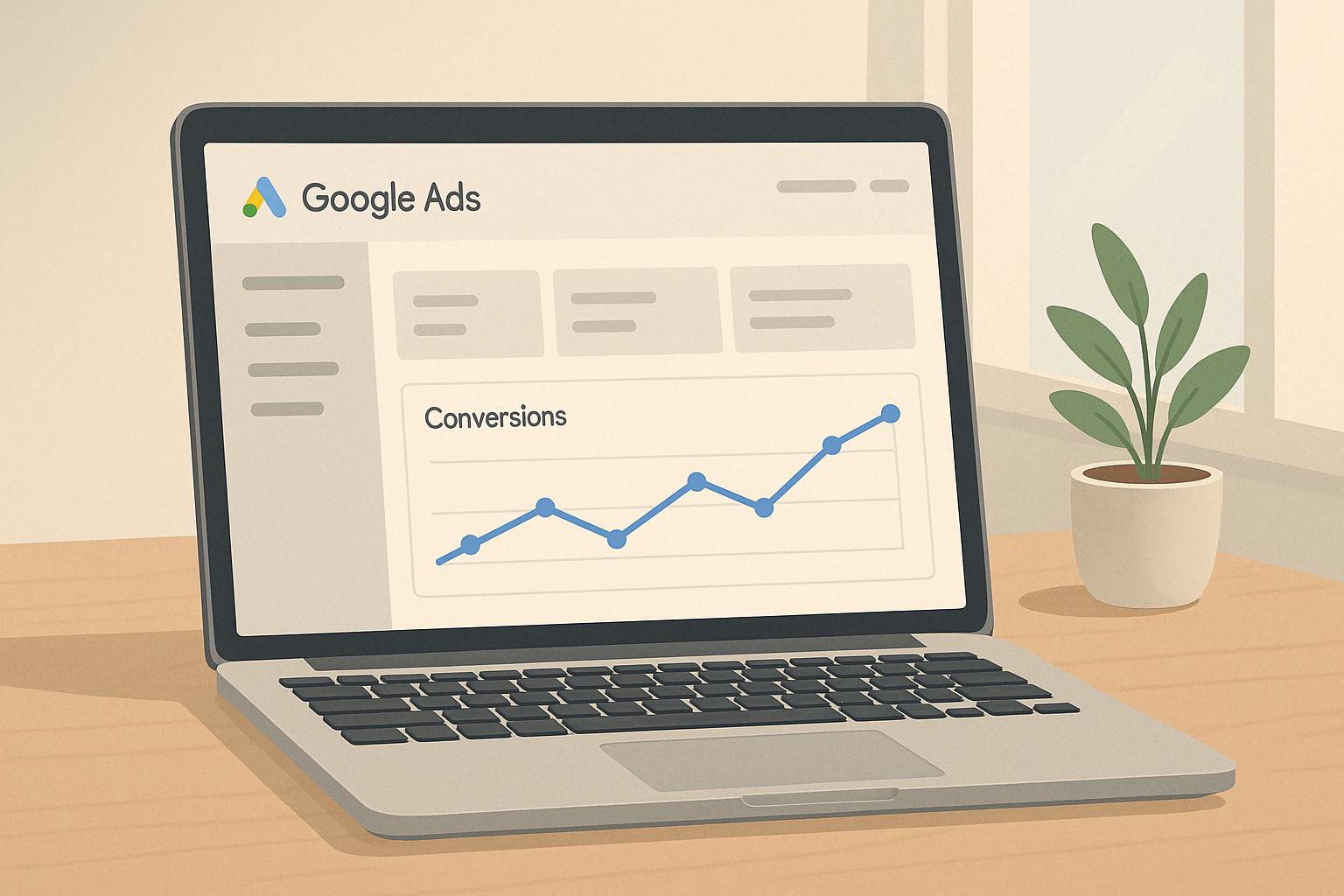How to Track Leads in Google Ads
Lead tracking in Google Ads helps you see which campaigns actually drive customer actions, not just clicks. This guide explains how to set up lead tracking, including conversion actions, tracking tags, and advanced methods like phone call and form submission tracking. Here’s what you’ll learn:
- Why Lead Tracking Matters: Measure ROI, optimize campaigns, and focus on quality leads.
- Lead Types You Can Track: Form submissions, phone calls, app installs, and offline conversions.
- How to Set It Up:
- Define conversion actions with settings like attribution models and lead values.
- Use Google Tag Manager (GTM) to deploy tracking tags.
- Track form submissions via thank-you pages or dynamic methods (like AJAX).
- Monitor phone calls with call extensions and website call tracking.
- Fixing Tracking Issues: Address common problems like missing tags or data discrepancies.
Quick Tip:
Set up Enhanced Conversions to recover missed leads and improve tracking accuracy using first-party data.
With proper tracking, you can make smarter decisions, allocate budgets effectively, and improve lead quality. Ready to dive in? Let’s get started!
How to Set Up Google Ads Conversion Tracking for Lead Form Submission (The RIGHT Way)
Lead Tracking Setup Guide
To effectively monitor customer actions, you’ll need to set up conversion tracking and deploy tracking tags. Here’s a step-by-step guide to get your lead tracking up and running.
Creating Conversion Actions
Start by defining conversion actions that align with your lead generation objectives:
- Access Conversion Settings
Navigate through the following: Goals > Conversions > Summary > + New conversion action. - Configure Conversion Details
While setting up your conversion action, use the following recommended configurations:
Setting Recommended Configuration Purpose Count Type "One" for leads Avoids duplicate counts for the same lead Conversion Window 30 days Tracks actions within a typical timeframe Attribution Model Position-based Distributes credit across multiple touchpoints Value Setting Fixed or Dynamic Assigns a monetary value to each lead - Define Value Tracking
Assign a value to each lead, either as a fixed amount (e.g., $50 per form submission) or dynamically based on form parameters. After this, you’ll need to implement tracking tags to capture these conversions.
Adding Tracking Tags
For accurate lead tracking, you’ll need to deploy tags using Google Tag Manager (GTM). Here’s how:
- Install Base Tags
Ensure these essential tags are installed on your site:- Add the Google tag to every page on your website.
- Include the Conversion Linker tag for proper attribution.
- Set up Google Ads Conversion Measurement tags.
- Configure Event Tracking
Follow these steps to track specific conversion events:- Create a Google Tag in GTM with the "Initialization – All Pages" trigger.
- Retrieve your Conversion ID and Label from your Google Ads account.
- Set up a Google Ads Conversion Tracking tag in GTM.
- Define triggers to capture specific conversion events.
- Test your setup using GTM’s Preview mode to ensure everything works as expected.
To enhance tracking accuracy, enable Enhanced Conversions. This feature uses first-party lead data, helping you adapt to evolving privacy regulations.
Form Submission Tracking
Tracking form submissions helps monitor lead generation effectively. Here’s a breakdown of how to implement both static and dynamic tracking methods.
Thank-You Page Method
This approach tracks form completions by redirecting users to a dedicated page after submission:
- Create a Dedicated Thank-You Page
Design a specific thank-you page that users land on after completing a form. This page should include:- A confirmation message to reassure users.
- A conversion tracking tag to measure the success of the form.
- Any additional analytics code for deeper insights.
- Set Up Conversion Tracking
Add the conversion tracking code directly to the thank-you page to capture form completion data.
Dynamic Form Tracking
For modern forms, like those using AJAX, that don’t rely on redirects, dynamic tracking methods are more suitable:
- AJAX Listener Implementation
Use Google Tag Manager (GTM) to monitor form submissions:- Create a custom HTML tag with an AJAX listener that activates on a specific success signal.
- Define Data Layer variables to capture form-related data.
- Set up a trigger to fire when the AJAX event occurs.
- Element Visibility Tracking
If the form displays a success message without reloading the page, track its visibility:- Use GTM to create an Element Visibility trigger targeting the success message.
- Enable DOM change observation to detect when the message appears.
- Configure conversion tracking to log the event when the success message is visible.
Advanced Form Analytics
For more complex forms, such as multi-step forms, you can track user behavior to gain deeper insights:
- Monitor progress through each step of the form.
- Analyze field completion rates to identify potential friction points.
- Identify where users abandon the form.
- Measure conversion rates at each stage to optimize the process.
Phone Call Tracking
Phone call tracking in Google Ads allows businesses to measure and analyze calls generated through their ad campaigns. This feature helps identify which campaigns are driving valuable phone leads and provides insights to improve ad performance.
Call Extension Setup
Call extensions let your phone number appear directly in ads, making it easier for potential customers to reach you. Here’s how to set them up:
1. Create Call Extensions
In Google Ads, go to the Campaigns section, then click on Assets. Select the plus icon and choose "Call." You can add call extensions at different levels:
- Account-wide: Apply the extension across all campaigns.
- Campaign-specific: Tailor extensions for individual campaigns.
- Ad group level: Customize for specific ad groups.
2. Configure Tracking Settings
Enable call reporting to gather detailed data, including:
- Call duration
- Caller area code
- Start and end times of calls
- Connection status (missed or answered)
3. Optimize Extension Performance
Schedule your call extensions to appear only during business hours when staff is available to answer calls. This approach often leads to better lead quality. For example, Rogers Communications saw an 82% drop in cost per acquisition after strategically using call tracking.
Website Call Tracking
Beyond call extensions, website call tracking captures leads from visitors who call after browsing your site. This method uses dynamic number insertion (DNI) to replace your business phone number with a unique, trackable number. It provides insights into which ads and keywords are driving phone conversions.
Steps to Implement Website Call Tracking:
- Create a conversion action in Google Ads.
- Set up your Google tag.
- Add the provided phone number snippet to your website code.
- Test the setup to ensure it’s working correctly.
"You can use dynamically-generated Google forwarding numbers that replace your business number on your site, without any cost to you. As a result, you can assess which specific keywords, ads, ad groups, and campaigns are leading to call conversions." – Google Support
Best Practices for Website Call Tracking:
- Test the setup with multiple calls to confirm accuracy.
- Monitor call metrics regularly to ensure proper tracking.
- Assign only one phone number per webpage for clarity.
- Use Google Tag Manager to simplify the implementation process.
These strategies enhance your call tracking setup and provide a more complete picture of your campaign performance:
| Tracking Element | Purpose | Impact |
|---|---|---|
| Call Duration | Evaluate lead quality | Focus on meaningful calls |
| Time of Call | Optimize ad scheduling | Better resource allocation |
| Geographic Data | Target specific regions | Improve location bidding |
| Conversion Path | Understand customer journey | Refine campaign structure |
sbb-itb-dcae4ad
Advanced Tracking Methods
Advanced tracking methods in Google Ads provide deeper insights into campaign performance and improve how conversions are attributed.
Enhanced Conversion Setup
Enhanced conversions use hashed first-party data, like email addresses or phone numbers, to recover conversions that might otherwise be missed due to privacy settings or offline interactions. This process ensures privacy compliance by encrypting data with SHA256.
How to Set It Up:
- Choose a method:
- Google Tag Manager
- Google tag
- Google Ads API
- Gather the necessary data:
- Email addresses
- Phone numbers
- Physical addresses
This approach can lead to notable performance improvements:
| Metric | Average Improvement |
|---|---|
| Conversion Rate | 5-17% increase |
| Revenue | 10%+ lift |
| Cost Per Lead | 40% decrease |
Once enhanced conversions are in place, incorporating offline lead imports can provide even more comprehensive tracking.
Offline Lead Import
Offline lead import bridges the gap between your CRM and Google Ads, offering a complete view of the customer journey – from the initial click to the final conversion. This not only improves data accuracy but also enhances bidding strategies.
What You Need to Get Started:
- Collect the Google Click ID (GCLID) for each website visitor.
- Use standardized formats for conversion data.
- Upload conversion data within 63 days of the last click.
Here’s an example of how a staged conversion process can deliver actionable insights:
| Conversion Stage | Value | Conversion Rate |
|---|---|---|
| Enquiry and Contacted | $80 | 100% |
| Meeting Booked | $400 | 50% |
| Qualified Solution Fit | $1,600 | 25% |
| POC | $8,000 | 15% |
| Won | $16,000 | 5% |
By assigning values to each stage, businesses can optimize campaigns with value-based bidding and refine their strategies.
Tips for Success:
- Automate data processes for real-time tracking.
- Use Consent Mode v2 to improve attribution accuracy.
- Leverage a first-party data platform to maintain data quality.
- Follow consistent formatting when using Google Ads templates.
Fixing Tracking Problems
When lead tracking falters, campaign performance takes a hit. While setting up tracking correctly is crucial, troubleshooting any issues ensures the data flows smoothly, allowing for smarter campaign adjustments.
Common Issues and How to Address Them
One frequent culprit behind tracking problems is incorrect tag installation. Sam Yadegar, co-founder of HawkSEM, explains:
"A common mistake we see is improperly installed tracking pixels. We would suggest having a developer make sure all the tracking codes are firing in the right place at the right time".
Below are some typical issues and their fixes:
| Issue | Solution | Impact |
|---|---|---|
| Missing Tags | Install the Google tag on all pages | Restores full tracking capability |
| Duplicate Tracking | Remove duplicate tags | Prevents double-counting |
| iframe Conflicts | Move tags to the main page context | Captures events accurately |
| Consent Mode Issues | Adjust Consent Mode settings appropriately | Maintains accurate tracking |
Resolving Data Discrepancies
If Google Ads and Analytics show conflicting conversion numbers, it’s time to dig deeper. Start by aligning attribution models, standardizing conversion windows, and ensuring auto-tagging is enabled. These steps help sync your data and provide a clearer picture of campaign performance.
Once tracking is back on track, fine-tuning lead value settings can further sharpen your campaign results.
Lead Value Settings
Configuring lead values correctly is a game-changer for campaign optimization. But as Michelle Morgan warns:
"While it’s better to have put forth some effort, there are common mistakes that can be misleading and, in some cases, more damaging, than having no tracking at all".
Here are some best practices for implementing lead value settings effectively:
- Set Up Value Rules: Use dynamic value rules to focus on high-quality leads and improve bidding strategies.
- Monitor and Adjust: Regularly check conversion tracking in Google Ads – at least once every quarter – to remove outdated or irrelevant conversions.
- Enable Enhanced Measurement: Turning on Enhanced Conversions can significantly improve the accuracy of your tracking.
For a final check, make sure to use tools like Google Tag Assistant to verify that your conversion actions are firing correctly on your website. These steps ensure your tracking setup is solid and ready to deliver actionable insights.
Next Steps
Now that your tracking methods are set up and any issues have been addressed, it’s time to turn those insights into practical actions.
Main Points Review
To recap, accurate lead tracking is the bridge between raw data and measurable ROI improvements. According to research, 31% of marketers struggle to prove ROI, making effective tracking a top priority.
Here’s a quick look at the key components:
| Component | Key Action | Impact |
|---|---|---|
| Conversion Goals | Set clear business objectives | Aligns tracking efforts with ROI goals |
| Tag Management | Use Google Tag Manager for tracking | Simplifies ongoing tag updates |
| Enhanced Conversions | Enable secure first-party data matching | Enhances tracking precision |
| Regular Monitoring | Perform routine tag audits | Identifies and resolves technical issues |
Acting quickly on leads is just as important. Studies show that reaching out to leads within five minutes can dramatically increase your chances of conversion.
If you’re looking for expert guidance to implement these strategies, check out the services we offer below.
The PPC Team Services
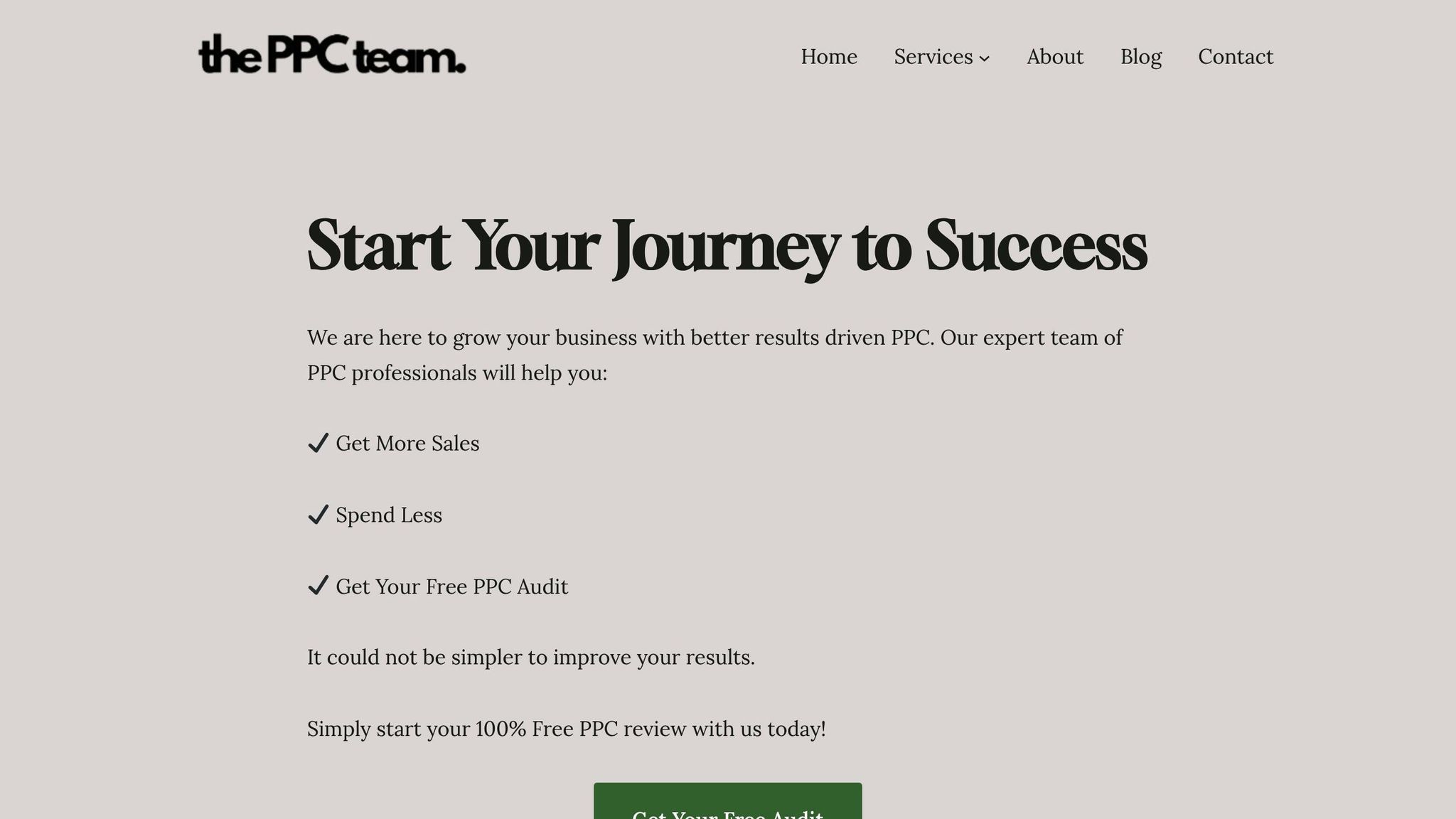
To help you take your lead tracking to the next level, The PPC Team offers:
- Free PPC Audit: A do-it-yourself checklist and template for assessing your current setup.
- Conversion Tracking Setup: Custom tracking systems tailored to your business needs.
- Tag Management: Professional setup and maintenance of tracking tags to keep things running smoothly.
- Performance Optimization: Campaign adjustments based on data to drive better results.
These services are designed to ensure your campaigns operate efficiently, combining improved conversion rates with detailed reporting to support smarter, data-driven decisions.
FAQs
How can I make sure my Google Ads lead tracking captures all conversions accurately?
To make sure your Google Ads lead tracking captures every conversion correctly, begin by creating dedicated conversion actions for each lead type – whether it’s form submissions, phone calls, or downloads. This approach lets you monitor and evaluate each lead source individually.
Leverage Google Tag Manager to simplify and organize your tracking codes. This tool keeps your website’s code clean while making event tracking more manageable. Don’t forget to test your tracking setup regularly to ensure all conversions are being logged accurately. Also, keep a close eye on your campaign data to spot patterns and refine your strategy based on what delivers the best results.
What are the advantages of using Enhanced Conversions in Google Ads for lead tracking?
Enhanced Conversions in Google Ads bring valuable advantages by making lead tracking more precise and offering a clearer view of how ads are performing. This feature works by securely using hashed first-party data – like email addresses or phone numbers – to connect conversions back to ad interactions, even when privacy updates or cookie restrictions might interfere with traditional tracking methods.
By recovering conversion data that might otherwise be lost, Enhanced Conversions give businesses a better understanding of the customer journey. This improved insight allows for smarter bidding strategies and helps increase return on investment (ROI). Plus, the process is built to align with data privacy regulations, providing a secure and dependable way to fine-tune your advertising campaigns.
How can I resolve differences between Google Ads and Analytics conversion data?
If you’re noticing discrepancies between your Google Ads and Analytics conversion data, the first step is to review your conversion tracking setup in Google Ads. Confirm that the tags are correctly implemented on your website and functioning as intended. Tools like Google Tag Assistant can help you verify that the tags are firing properly.
Another key factor is how the two platforms attribute conversions. Google Ads assigns conversions to the date of the ad click, while Analytics typically attributes them to the date of the actual conversion. This difference in attribution logic can lead to variations in the data you see.
Also, check that auto-tagging is enabled in your Google Ads account. This feature helps ensure consistency in tracking between Google Ads and Analytics, reducing potential mismatches.
By addressing these elements, you can pinpoint and resolve the common reasons behind conversion data discrepancies.